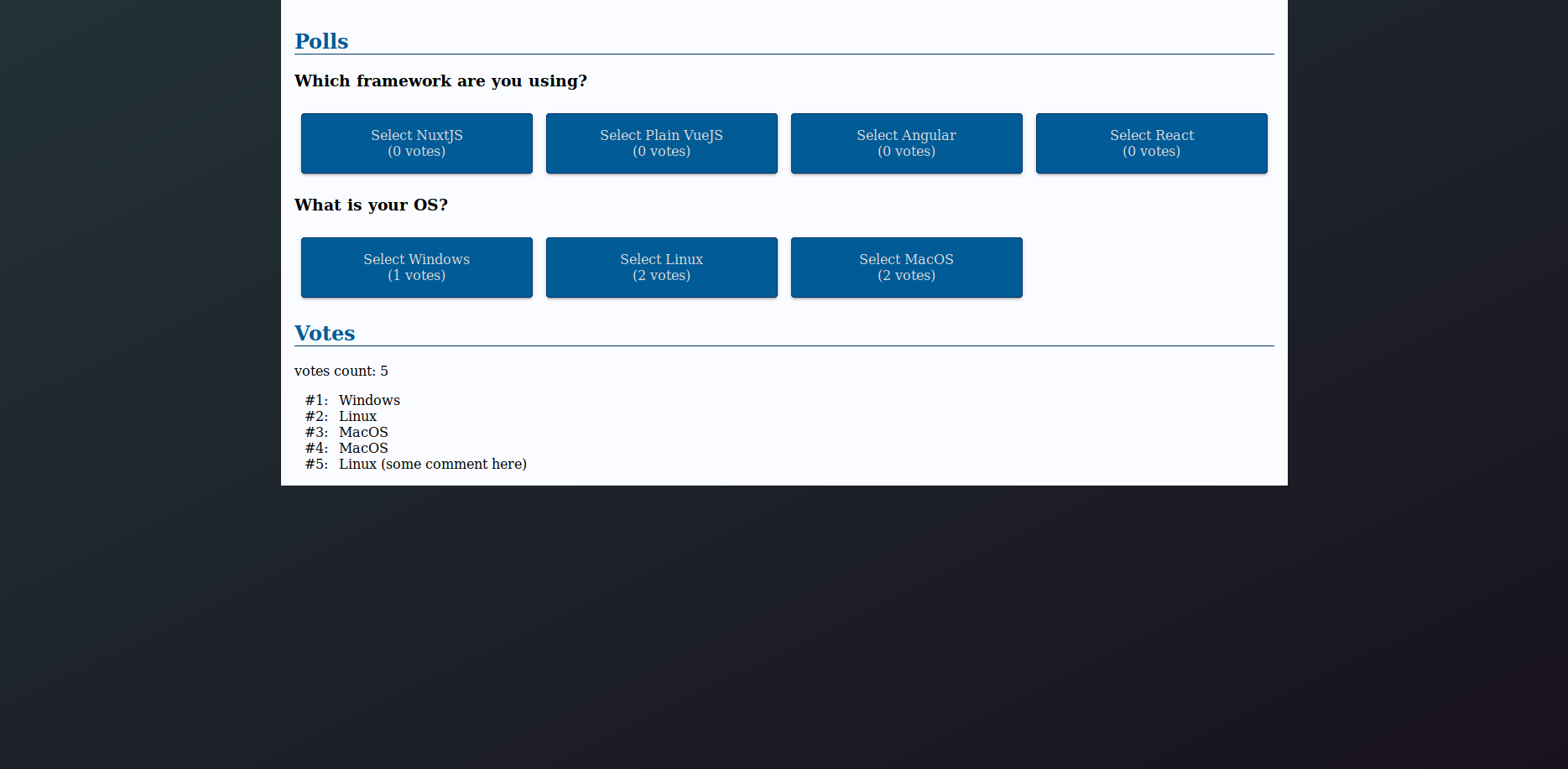learn-nuxt-ts
Style
This part is not related to TypeScript but having a plain interface is somehow hurtful. Let’s dress our pages.
SCSS
SCSS will help us to add some colours! Nuxt community makes our lives
easier with the style-resources-module.
Many thanks to this article
yarn add --dev sass-loader node-sass @nuxtjs/style-resources
Following the style-resources-module documentation, let’s update our nuxt.config.ts:
module.exports = {
modules: ['@nuxtjs/style-resources'],
styleResources: {
// Don't forget to create both empty files
// if you use this
scss: [
// theme variables
'./assets/scss/_variables.scss',
// mixins & abstract classes
'./assets/scss/_mixins.scss'
]
}
};
SCSS can now be used in .vue files:
<style lang="scss"></style>
Additionally, thanks to style-resources-module, all variables in ./assets/scss/_variables.scss
and mixins from ./assets/scss/_mixins.scss are available in .vue files.
Styling
Nothing very exciting over here, just regular (S)CSS. As for the theme colors, I was never inspired when it comes to colors. Feel free to pick up you own colors.
// assets/scss/_variables.scss
$colorBgStart: #233237;
$colorBgEnd: #18121e;
$colorPrimary: #005b96;
$colorPrimaryDark: #03396c;
$colorSecondary: #94618e;
$colorSecondaryDark: #49274a;
I just added some media queries, for responsiveness, and some material design inspired box shadows as mixins:
@mixin lt-sm {
@media screen and (max-width: 575px) {
@content;
}
}
@mixin gt-sm {
@media screen and (min-width: 576px) {
@content;
}
}
/* https://medium.com/@ladyleet/adding-box-shadow-z-depth-to-angular-material-2-components-6bd0de303dcb */
%transition-box-shadown {
transition: box-shadow 0.2;
}
%z-depth-1 {
@extend %transition-box-shadown;
box-shadow: 0 2px 2px 0 rgba(0, 0, 0, 0.14), 0 1px 5px 0 rgba(0, 0, 0, 0.12),
0 3px 1px -2px rgba(0, 0, 0, 0.2);
}
%z-depth-2 {
@extend %transition-box-shadown;
box-shadow: 0 4px 5px 0 rgba(0, 0, 0, 0.14), 0 1px 10px 0 rgba(0, 0, 0, 0.12),
0 2px 4px -1px rgba(0, 0, 0, 0.3);
}
%z-depth-3 {
@extend %transition-box-shadown;
box-shadow: 0 6px 10px 0 rgba(0, 0, 0, 0.14), 0 1px 18px 0 rgba(0, 0, 0, 0.12),
0 3px 5px -1px rgba(0, 0, 0, 0.3);
}
%z-depth-4 {
@extend %transition-box-shadown;
box-shadow: 0 8px 10px 1px rgba(0, 0, 0, 0.14), 0 3px 14px 2px rgba(0, 0, 0, 0.12),
0 5px 5px -3px rgba(0, 0, 0, 0.3);
}
%z-depth-5 {
@extend %transition-box-shadown;
box-shadow: 0 16px 24px 2px rgba(0, 0, 0, 0.14), 0 6px 30px 5px rgba(0, 0, 0, 0.12),
0 8px 10px -5px rgba(0, 0, 0, 0.3);
}
Nuxt works with layouts. For the moment, let’s only use the default layout, namely: layouts/default.vue:
<template>
<div>
<main>
<nuxt />
</main>
</div>
</template>
<style lang="scss">
body {
margin: 0;
padding: 0;
background-image: linear-gradient(
to bottom right,
$colorBgStart,
$colorBgEnd
);
min-height: 100vh;
}
main {
width: 100%;
max-width: 1200px;
margin: 0 auto;
background: #fafcff;
padding: 1rem;
box-sizing: border-box;
}
</style>
Thanks to our previous SCSS configuration, $colorBgStart and $colorBgEnd here
resolve to appropriate values.
Don’t forget
lang="scss"!
Similarly, let’s have our h2 colored. Our components/polls/PollList.vue
can be updated as follows:
<template>
<div>
<div>
<h2>Polls</h2>
<poll-detail
v-for="poll in polls"
:key="'poll-' + poll.id"
:poll="poll"
/>
</div>
<div>
<h2>Votes</h2>
<p>votes count: </p>
<div v-for="vote in votes" :key="'vote-' + vote.id" class="poll__vote">
<span>#:</span>
<span></span>
<span v-if="vote.comment !== undefined && vote.comment.length > 0"
>()</span
>
</div>
</div>
</div>
</template>
<script lang="ts">
// unchanged
</script>
<style lang="scss" scoped>
h2 {
color: $colorPrimary;
border-bottom: 1px solid $colorPrimaryDark;
}
.poll__vote {
span:first-child {
display: inline-block;
width: 40px;
text-align: right;
margin-right: 8px;
}
}
</style>
I used
scopedbecause I want to apply this style only in this components. Vue Scoped CSS documentation can be refered for more information.
I have modified the vote section in the template.
Let’s keep going and update our components/polls/PollDetail.vue. The style is not relevant to this tutorial so the code below is only an example. Interesting SCSS points may be:
<template>
<div>
<h3></h3>
<div class="poll__choice--list">
<div
class="poll__choice--container"
v-for="choice in poll.choices"
:key="choice.id"
@click="selectChoice(choice)"
>
<div class="poll__choice--box" :class="selectedChoiceClass(choice)">
<span>Select </span>
<span>( votes)</span>
</div>
</div>
</div>
<div v-if="selectedChoiceId > 0" class="poll__vote">
<textarea
v-model="comment"
placeholder="Enter an optional comment here"
></textarea>
<button @click="voteChoice()">Vote!</button>
</div>
</div>
</template>
<script lang="ts">
// unchanged
</script>
<style lang="scss">
.poll__choice--list {
display: flex;
flex-flow: row wrap;
}
.poll__choice--container {
width: 100%;
padding: 0.5rem;
box-sizing: border-box;
@include gt-sm {
width: 25%;
}
}
.poll__choice--box {
@extend %z-depth-1;
background-color: $colorPrimary;
color: #ddd;
padding: 1rem;
border: 1px solid $colorPrimaryDark;
border-radius: 4px;
transition: background-color 0.2s, color 0.2s;
span {
display: block;
text-align: center;
}
&:hover {
cursor: pointer;
@extend %z-depth-2;
}
&.selected {
@extend %z-depth-3;
background-color: $colorPrimaryDark;
color: #fff;
}
}
.poll__vote {
textarea {
width: calc(100% - 1rem);
margin: 0px 0.5rem;
padding: 0.5rem;
box-sizing: border-box;
resize: vertical;
}
button {
display: block;
margin: 1rem auto;
width: 50%;
max-width: 300px;
padding: 8px 0px;
background-color: $colorSecondary;
color: #ddd;
border: 1px solid $colorSecondaryDark;
border-radius: 4px;
transition: background-color 0.2s, color 0.2s;
&:hover {
cursor: pointer;
background-color: $colorSecondaryDark;
color: #fff;
}
}
}
</style>
I am using a BEM-like naming convention for my CSS classes. Feel free to use your own convention.
With all the examples above, my poll page looks like this:
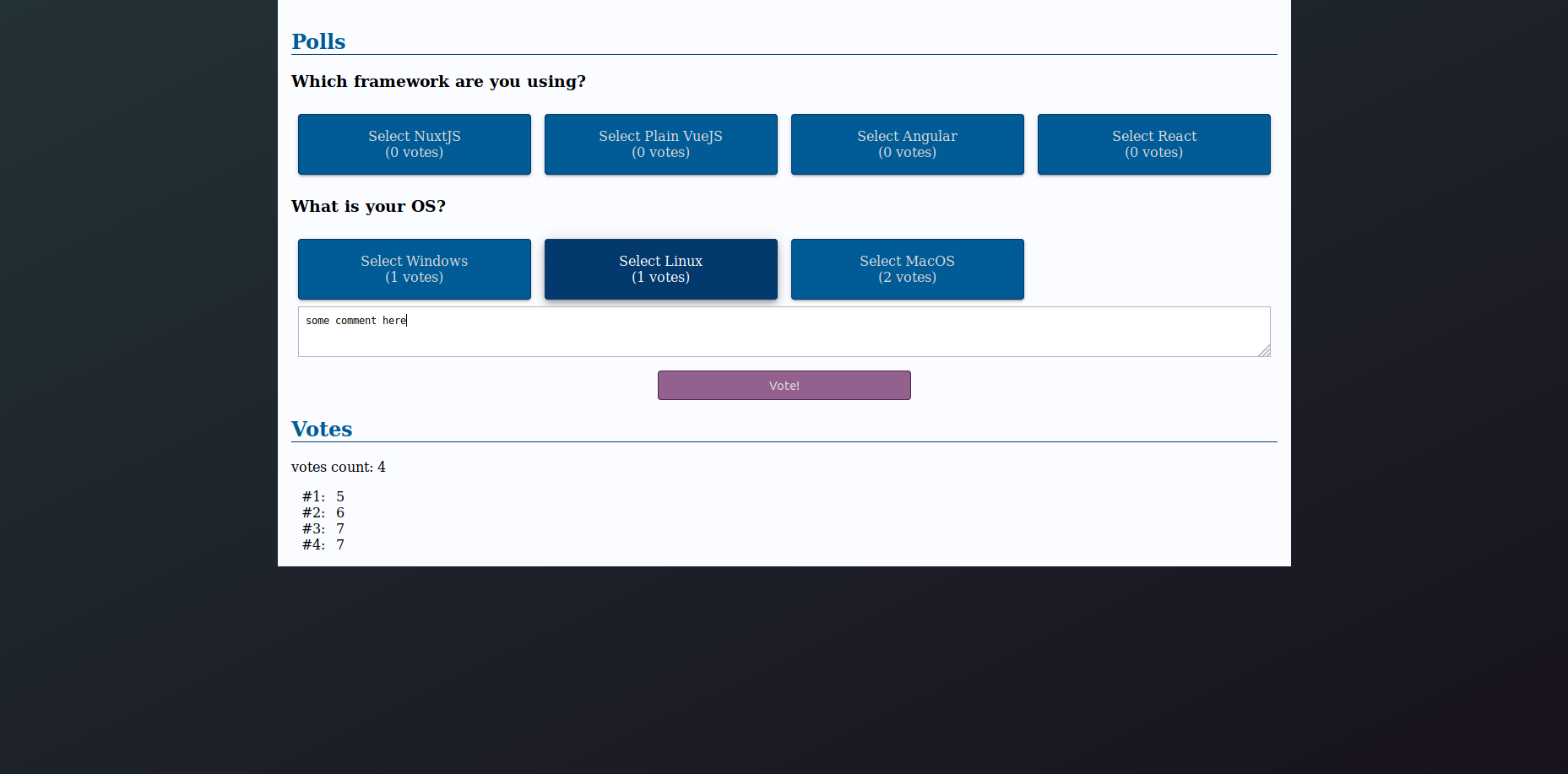
After voting, my vote appears:
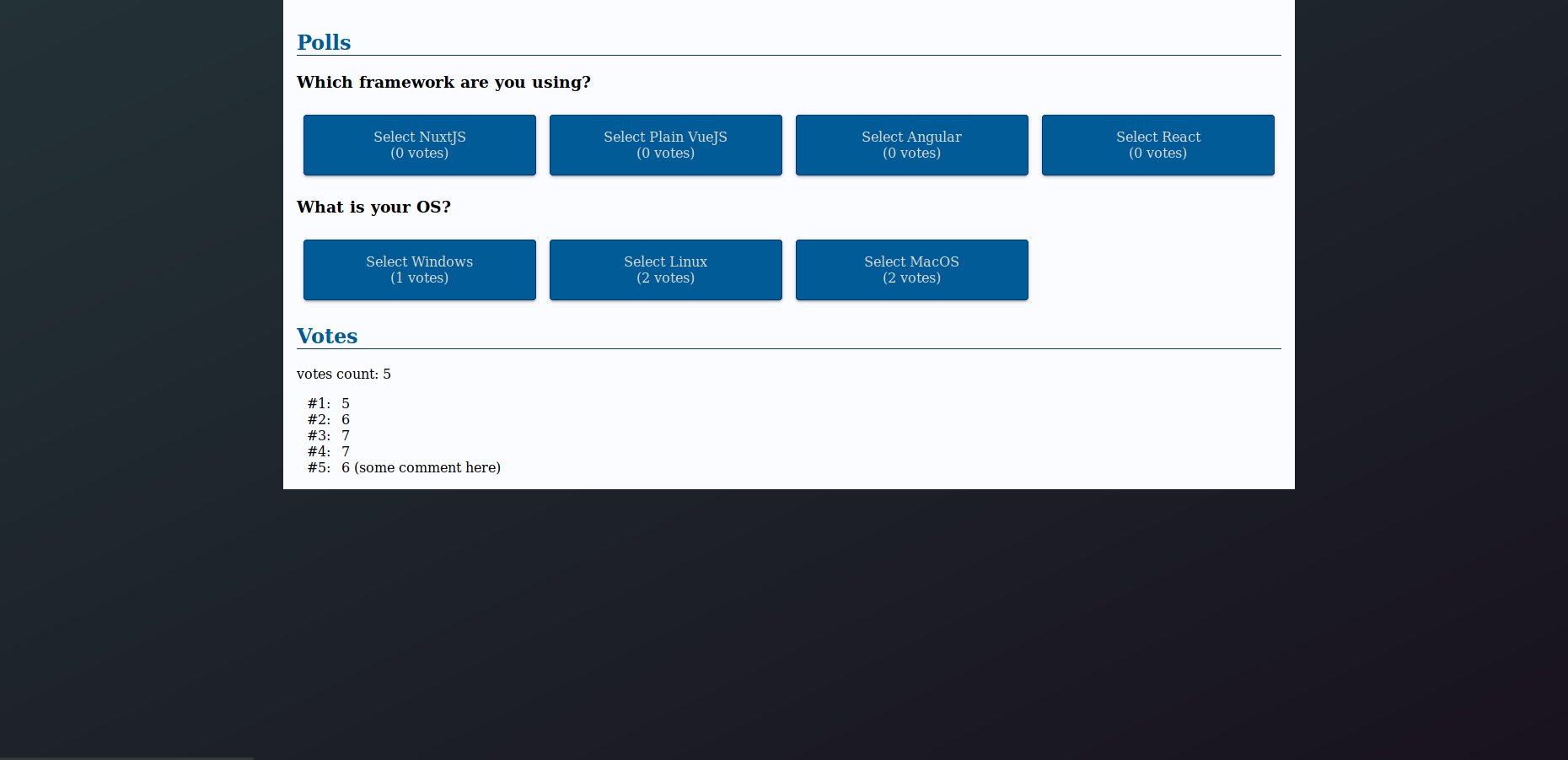
Filters
While being a Vue.js feature, I add filters here because it is somehow related to appearances.
Votes list displays the ID of voted choice but it would be better to have the choice name. This is where a Filter could help us.
The idea would be, in components/polls/PollList.vue:
- create a computed property
choicesto have a flat list of choices - loop through
choicesand returnchoice.text
Filters do not have their own decorator (see Github issue)
and must be defined in @Component({}). Computed properties, via
this.choices are not available in @Component({}). The workaround
is then to pass this.choices as an argument of the filter:
@Component({
// unchanged
filters: {
choiceName: (value: number, choices: Choice[]): string => {
const choice = choices.find(choice => choice.id === value);
return choice !== undefined ? choice.text : 'Error no choice found';
}
}
})
export default class PollList extends Vue {
// unchaged
// Computed properties are defined as getters
public get choices(): Choice[] {
return this.polls
.map(poll => poll.choices)
.reduce((p1, p2) => p1.concat(p2), []);
}
}
We can now use the choiceName filter with the choices list provided by
the choices() computed properties:
<span></span>
Now, votes display choice name: